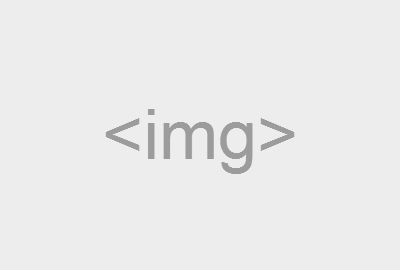Buttons
Classes
The HighLand template offers you new button classes that can be used along with the default Bootstrap 3 buttons:
Sizes
Fancy larger or smaller buttons? Add .btn-lg, .btn-sm, or .btn-xs for additional sizes.
Create block level buttons - those that span the full width of a parent - by adding .btn-block.
Disable state
Make buttons look unclickable by fading them back 50%.
Button element
Add the disabled attribute to <button> buttons.
Anchor element
Add the .disabled class to <a> buttons.
Panels
While not always necessary, sometimes you need to put your DOM in a box. For those situations, try the panel component.
In the HighLand template we have added several new classes to the panel element. For full documentation on panels, please refer to the official Bootstrap page.
Panel title
Panel title
Panel title
Panel title
Panel title
Panel title
Info boards
You can emphasize some contents by wrapping it in a .info-board. Four classes are available:
Info board title
Info board content
Info board title
Info board content
Info board title
Info board content
Info board title
Info board content
Navs
Navs available in Bootstrap have shared markup, starting with the base .nav class, as well as shared states. Swap modifier classes to switch between each style.
Tabs
Note the .nav-tabs class requires the .nav base class.
Pills
Take that same HTML, but use .nav-pills instead.
Choose one of the six colors by adding an exta class:
Alerts
Wrap any text and an optional dismiss button in .alert for a basic warning alert message.
Please visit the official Bootstrap page for full documentation.
Thumbnails
Extend Bootstrap's grid system with the thumbnail component to easily display grids of images, videos, text, and more.
With a bit of extra markup, it's possible to add any kind of HTML content like headings, paragraphs, or buttons into thumbnails.
Social Icons
Use the code below to add social icons on any page of your website:
Adjust the size of your icons by adding a .social-icons-small or a social-icons-large class.
Section Header
Wrap your section header in a <h1 class="animated slideInLeft"><span> ... </span></h1>, then
center it by wrapping in a .container and a .section-header div for correct look and block positioning.
Remove .animated slideInLeft if you want to get rid of the animation effect.
Section Header
Page Tip
Wrap your tip contents in a .container and a .page-tip animated slideInDown to get a neat tip box with a slide down effect.
Again, remove .animated slideInLeft if you don't want things to move.
This tip looks great!
Block header
Use the following code to add a block header.
Block Title
Tags
Easily add tags on your blog or news page using the code below.